Time Accounting¶
Zammad supports detailed time accounting to help administrators keep track of how much time you spend on any given ticket, customer or client organization.
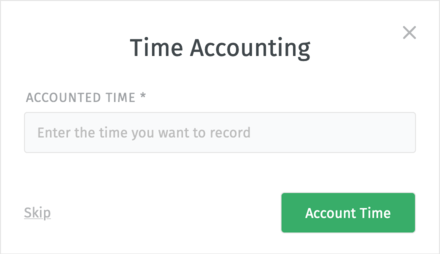
If the time accounting is enabled, this dialog will appear each time you update a ticket. Enter how much time you spent on it.
Note
🤔 Huh? I don’t see a “Time Accounting” dialog…
This feature is optional; if you don’t see it whenever you update a ticket, that means your administrator hasn’t enabled it yet. Administrators can learn more here.
Hint
In which unit is the accounted time recorded?
The Accounted time is always recorded as unitless numbers. However, your administrator may decide to show an optional label next to the field to hint you and your colleagues which unit is assumed.
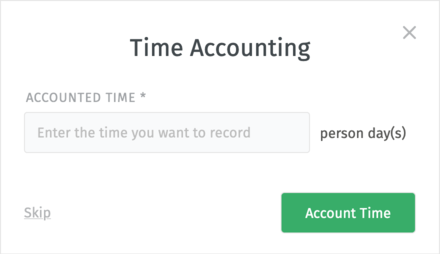
Hint
What is an Activity Type?
Activity Types are used for grouping accounted time entries together. This is an optional feature which shows a list of activities as a selectable list.
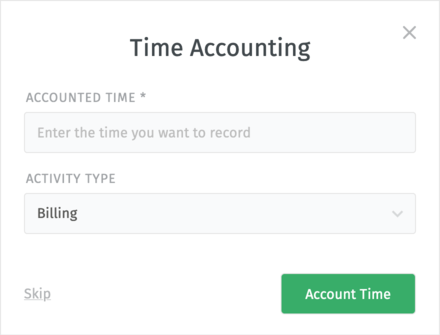
Simply choose the closest type of the activity you are recording the time for, noting that one of the choices may be pre-selected. You can always remove the selection for general accounted time that is not supposed to be grouped together.
Where can I see how much time has been accounted to this ticket?
If a ticket already has accounted time(s), you can see it in the ticket pane at the bottom. You can find the calculated sums of each activity type as well as the total sum of accounted times for all activity types.
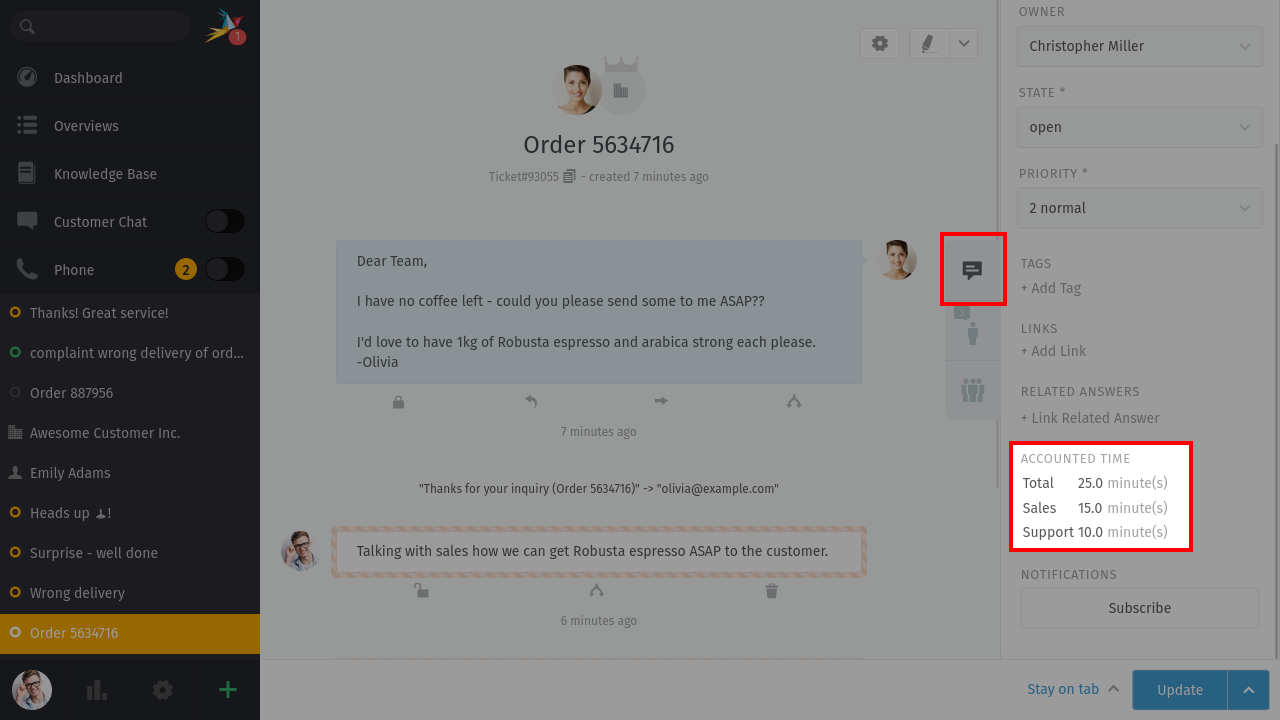
Accounted times in the ticket view¶